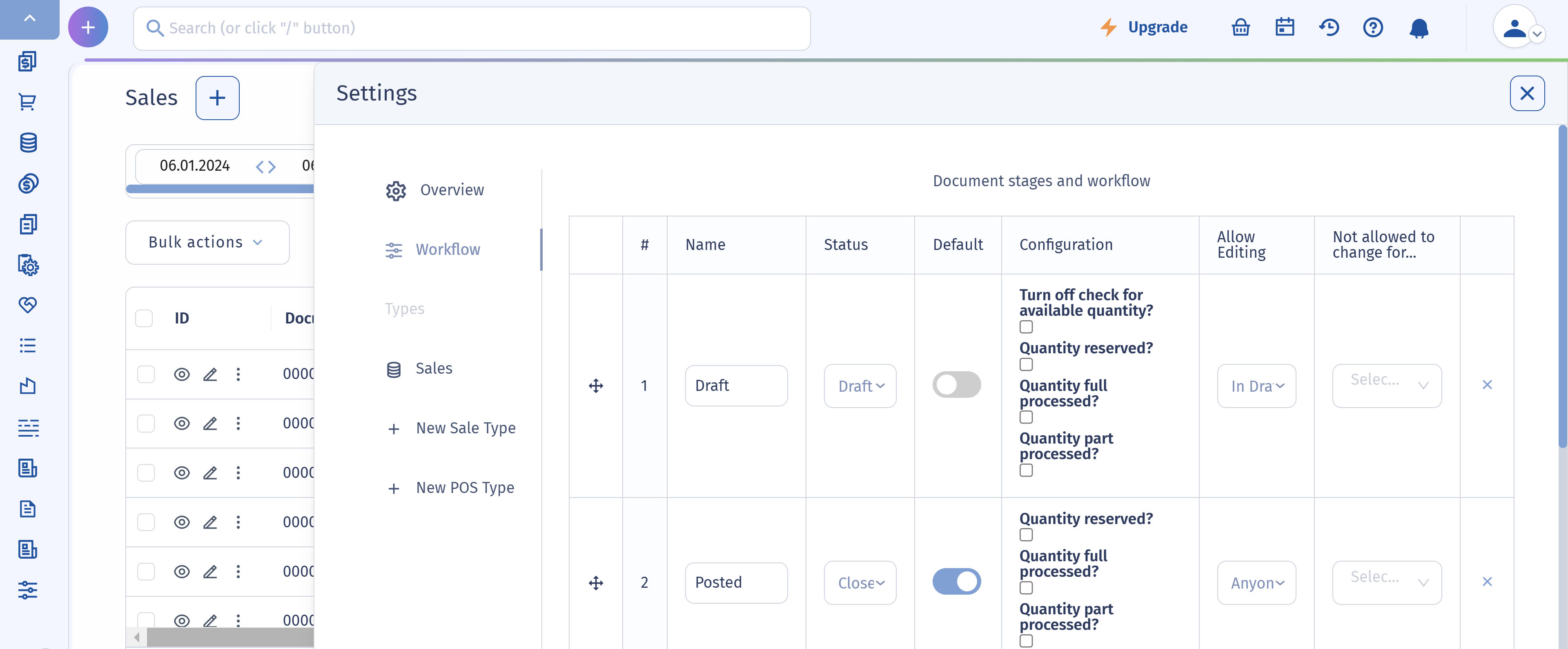Document Workflow in Composity
Composity offers a highly flexible system for managing workflows through customizable stages, providing enhanced control over business processes. This functionality is available across various modules, allowing users to create, edit, and track documents and records through distinct stages that mirror their specific workflows. Below, we outline how stages can be managed in Composity, the fields involved, and specific configuration options available for different modules.
Overview of Stages
Stages in Composity allow you to define and track the lifecycle of documents within the system. Separate stages can be created for each module, and even documents within the same module can follow different stage workflows. Upon system initialization, default stages are automatically generated for key modules, including Sales, Payments, Inventory, and Projects & Tasks.
Managing Stages
The stage setup section displays a table listing all current stages. Users can edit existing stages or create new ones. To manage stages, follow these steps:
- Navigate to the Stage Setup Section: Access the module for which you want to configure stages and locate the stage setup section.
- Fields for Stage Configuration: When editing or creating a new stage, you will encounter the following fields:
- Code: A unique identifier for the stage.
- Stage Name: A descriptive name for the stage.
- Status: Defines the stage's status. Available options include:
- Draft
- Current
- Archive
- In Transit (e.g., between two warehouses)
- Denied
- Default: Designate one of the stages as the default stage.
- Add, Edit, or Delete Stages:
- Use the "New Row" button to add a new stage.
- Edit existing stages directly in the table.
- Delete stages as needed to maintain an organized workflow.
Document Sequences
The Document Sequence functionality allows you to define how document numbers are generated for different modules, such as Sales. By setting specific sequences, you ensure that documents follow a consistent numbering pattern, which supports traceability and compliance with internal and external requirements.
Sequences can be customized based on several parameters, including type, location, company, fiscal device, and a configurable pattern that includes prefixes, suffix lengths, and current next values. To setup sequences for documents go to Settings > Document sequence
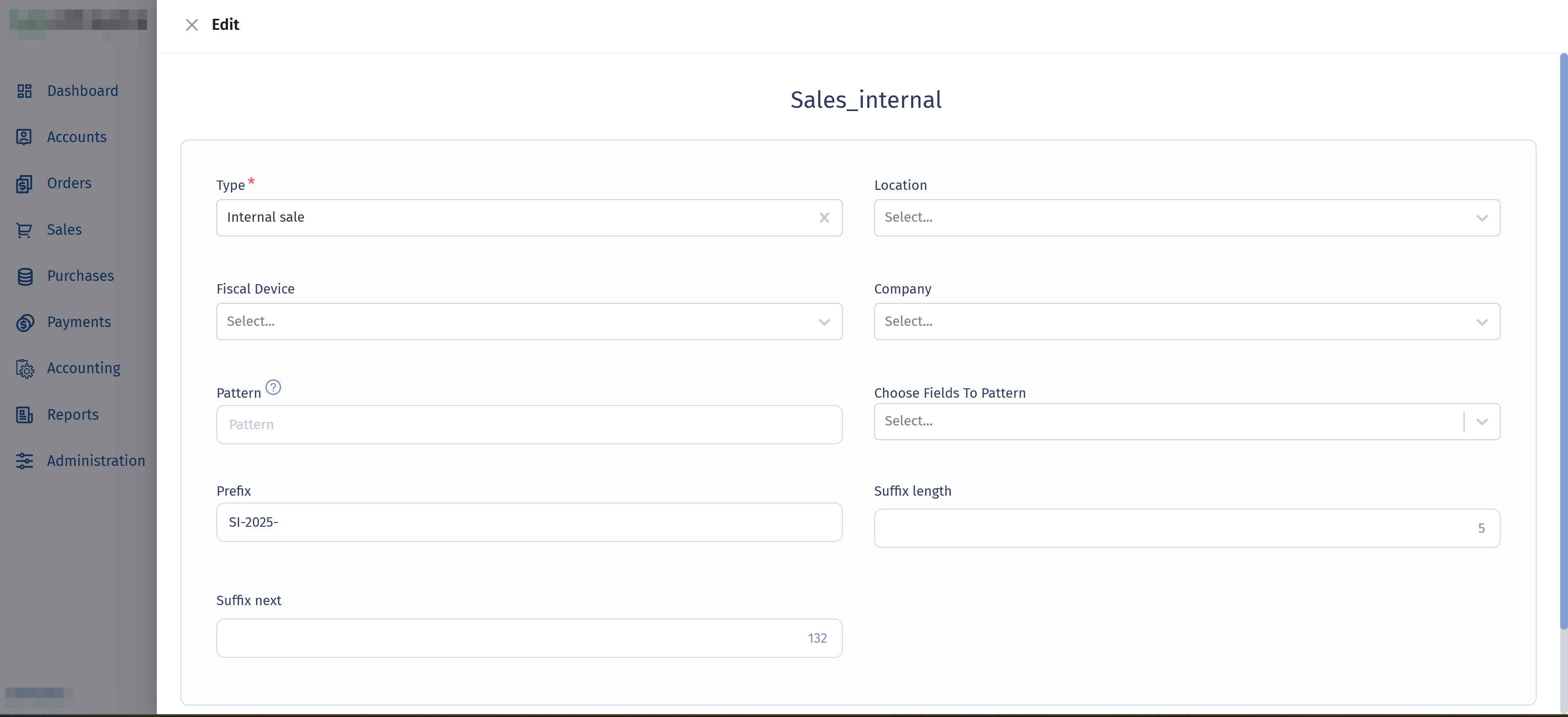
Specific Configuration for the Sales Module
For the Sales module, additional settings provide advanced control over stages:
- Configuration:
- Determines whether the stage involves reserving or discharging quantities of goods from the warehouse.
- Configurations can be set to "Full" or "Partial," with "Full" available only when the status is "Current."
- Enable Editing:
The "Administrators Only" option restricts the ability to edit a sale in a specific status to administrators.